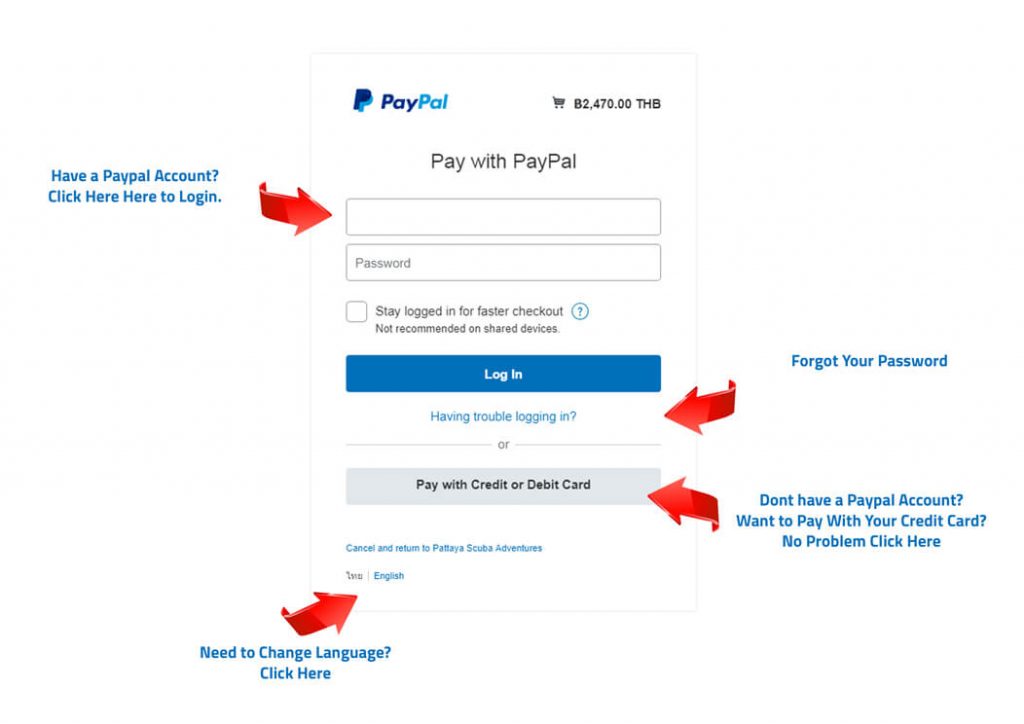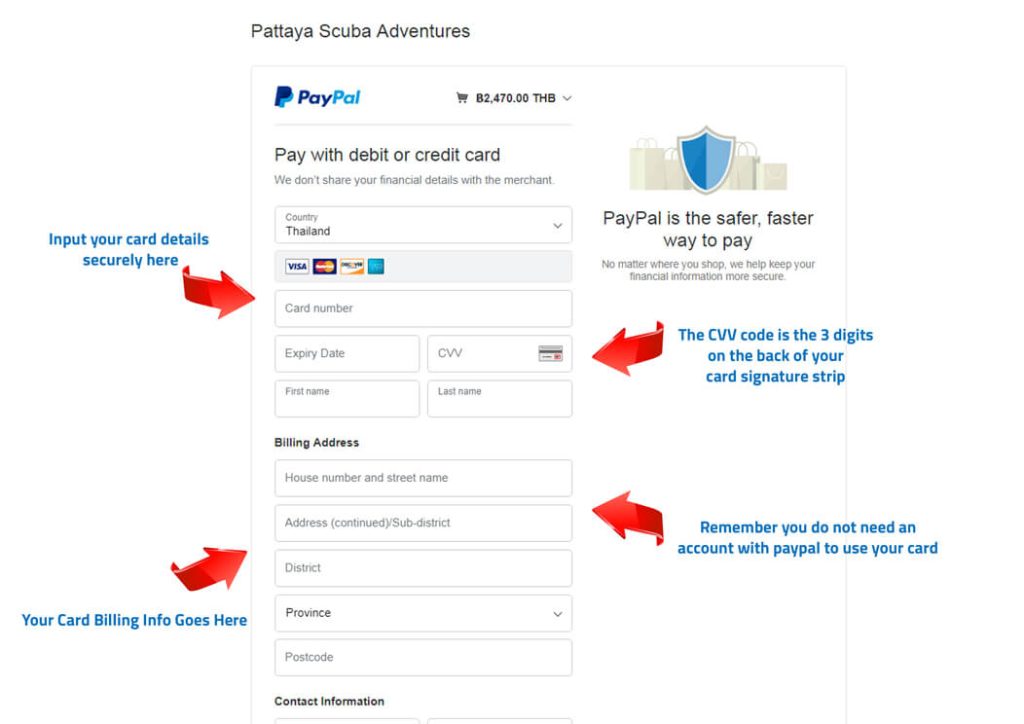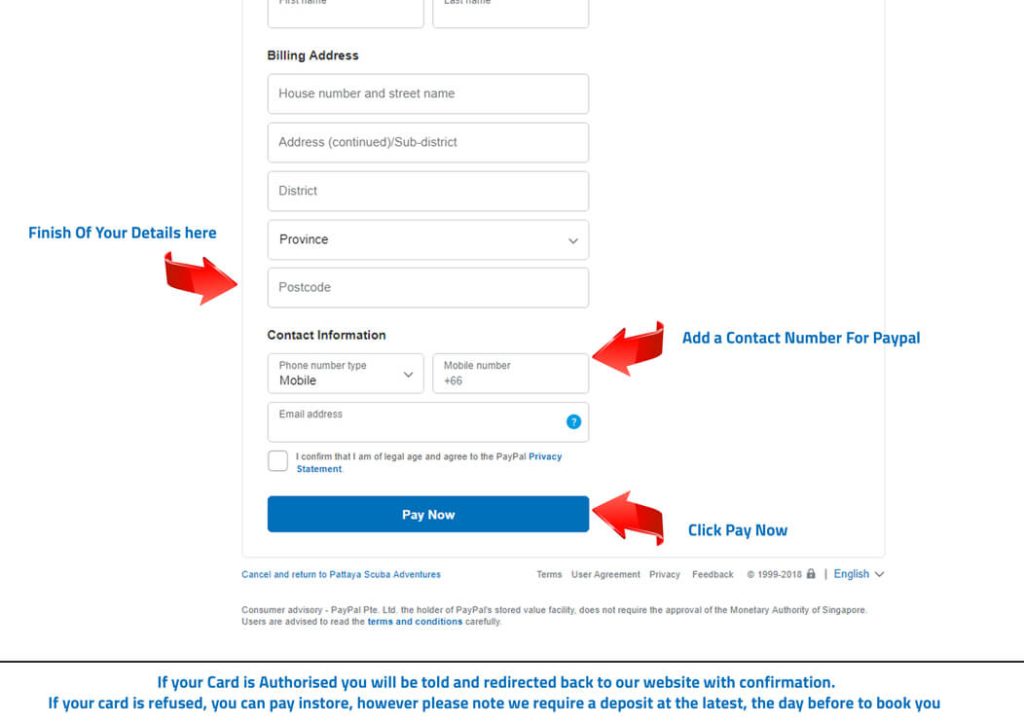PAYPAL AND CARD PAYMENT HELP
After you Click on Proceed To Paypal, you will be Paying Online Using Paypal or Credit Card. If you access this from Thailand You may need to change Language. If your language option within your browser or smart device, is not set to preferred, the screen likely appears in Thai since you are in Thailand. ( Silly I know, computers very often assume the original language of where you are accessing the internet from unless you tell them otherwise) Anyway, its very simple to change back the language if you look at the screenshot below you can see at the bottom left below everything are some language links, these links allow you to change the language back, just click one and see.
Choosing your Payment option via Paypal
Many people get confused once they arrive on the Paypal payment options screen, this may be due to Google automatically changing the language or the fact that for some people it’s just not obvious. To make things super simply we have screenshot what you see to walk you through the process with complete ease.
Paying Online Step #1
Having added your booking item (s) to the cart and proceeded to checkout, you must fill out your details such as “Name” ” Email” ” Diver Certification” “Activity Start Date” and such, and then scroll to the bottom of the page and Click on Proceed To Paypal
Paying Online Step #2
Paying online With the Paypal Screen ( See Screen Shot )
Paying Online Step #3
Choose your Payment option. ( See Screen Shot )
You have only 2 options.
Option 1 – Pay with a Paypal account. If you already have an account this is what the login details are for, just sign in, and off you go.
Option 2 – Pay With Card (If you DO NOT HAVE A PAYPAL Account) Click the bottom button that says “Pay with credit or Debit Card” Sometimes called the “checkout as guest” button.
This will take you to the card payment page where you can input all the normal required info to process your card payment safely.